Hello readers!
We had done some updating to our current Android application to further enhance your reading experience. Check out our new update by installing them from your Google Play!
Without further ado, let’s move on to the new features:
1. New Sorting
Previously, you were limited to sorting based on Downloaded, Title and Author. Now your ebooks will be automatically sorted based on your recent purchase.
Oh, don’t worry about the missing Downloaded feature. We will get to it now.
2. New Filter
Our saviour from getting overloaded with both downloaded and purchased ebooks, Downloaded filter is moved here. Now you can also filter according to ebook’s category.
3. Custom Tab made easier !
Previously, you have to tap + button on top, then tap red button at the bottom corner, then go up AGAIN to search for your ebooks right? Not anymore!
Now you tap the red button on top, then add the ebooks on the shelf. All happening at the top of your screen, less radio exercise for your hand and finger.
To create a custom tab, tap the red button on top right corner of your screen.
Type the name you wish for the tab, then click “Create Tab”. For demonstration purposes, I named it “Test”.
Now you have your custom tab ready. Start adding ebooks to your personal tab by clicking + button inside the rectangle.
Here you can search for ebooks you wish to add. Let’s say I want to add “HARD CORE” by Megat Ishak, so I click on HARD CORE…
Now HARD CORE has been added to my “Test” custom tab. All happening at top half of the screen.
4. Image zooming made easier.
We know, our image zooming kinda sucks last time, so now we’ve improved it. For demonstration, I’ve used our e-comic (don’t judge guys, I love Maze Runner).
Now make a spread gesture using your thumb and index finger to zoom.
Some of you are rolling eyes by now and said, “Now the picture is too big, I want to see the first panel!”, perhaps with a couple of curses and boos. Yes, you can. Still using two fingers, drag your finger across the screen to move the picture around.
There you go, first panel! You can move around your pictures now. To zoom out, pinch the screen until the picture goes back to its original size.
And that’s all for now. Anything you find from our new update? We would love to hear feedback from you! Drop us an email at info@e-sentral.com or comment at this thread.